This article intended to help walk customers through the process of creating a repair ticket with Bitmain if the unit is needing warranty or out of warranty repairs.
Step 1:
Use this link to go directly to the ticket form https://service.bitmain.com/repair/create
Log in or create an account. (via sms or email)

Note: Stellar Forge Mining will not create an account for you.Step 2:
Select "Apply for Repair".

Click "Add Device"

Step 3:
Enter the information required.
Type - Unit
Item - is Model of unit. Example: Antminer S19k Pro (120T)
Quantity: 1 (Please create separate tickets per unit if you have more than 1.)
Remark can be left blank

Note: You must know the model of your unit. If you do not know the model our IT department can assist you through our Help Desk.Step 4:
Please enter a the UPS tracking number the Help Desk agent has provided you.
If you have a certified Bitmain repair center that you prefer let our Help Desk Support team know so they can create a shipping label that goes to the specified repair center.
Shipping invoice will be forwarded to you via email from info@stellarforgemining.com. If you do not see in your inbox please check your spam folder.

Step 5:
Our Help Desk agents will be providing the return information.
Use the return information to have this section filled out.

Submit address information.

Step 6:
Select the repair center.
At this point the tracking number and shipping label has already been created.
Select the facility address that matches the information of your tracking number provided by our team.

Note: Turnaround time and shipping fees vary on the repair facility.Step 7:
Select UPS and click submit to finish creating ticket.

Step 8:
Check mark and acknowledge "After-Sales Service Terms"

You will be prompted to confirmation screen: Click View Ticket details
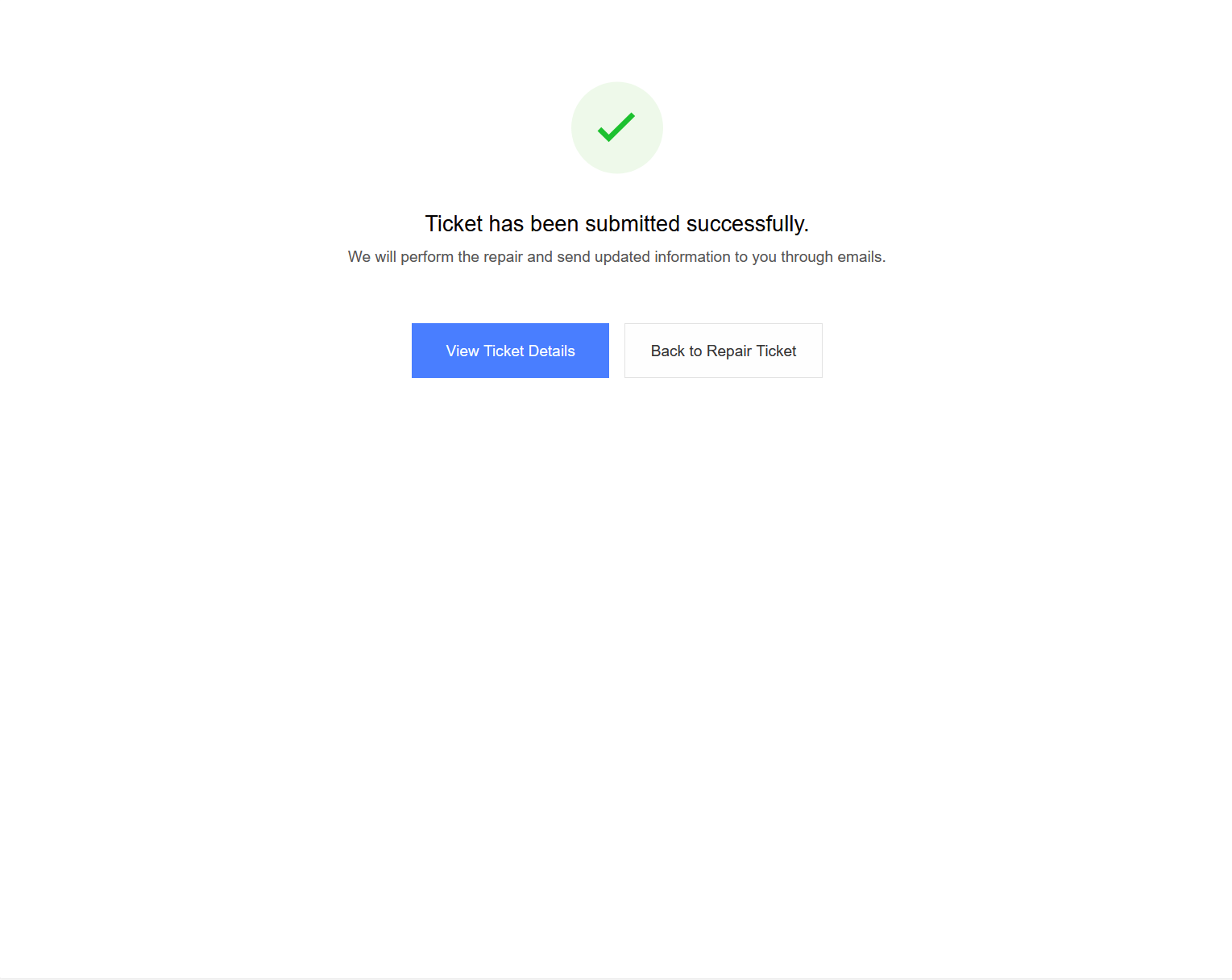
Step 9:
Save the Repair Ticket Details as a PDF and send it to the Help Desk Support Agent assisting you with the warranty process.
Click Print.

Click Confirm

Under Destination/Printer, select Save to PDF

Save the file where you can easily find it then send the PDF to the help desk agent assisting you via our help desk.

Step 10:
We've got it from here! We will prepare your unit for shipping and send it out.
Note: Stellar Forge Mining has no influence over repair time and turnaround times are based solely on the certified repair facilities.Was this article helpful?
That’s Great!
Thank you for your feedback
Sorry! We couldn't be helpful
Thank you for your feedback
Feedback sent
We appreciate your effort and will try to fix the article